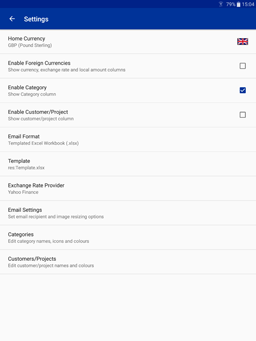ExTra: The Expenses Tracker
Home Currency - The currency that expense sheets will be submitted in. Click to pick your local currency from a list of all currencies. On phones, if the SIM card country can be determined, then currencies applicable to that country will be promoted to the top of the list. Enable Foreign Currencies - Not used. Enable Category - Not used. Enable Customer/Project - Not used. Email Format - The format that expense sheets will be submitted in. CSV is a raw format dump of the expense sheet. Non-templated Excel workbooks used a defaut, non-customizable style. Templated Excel workbooks use a specified template, which can be customized to suit your needs. Options are:
Template - When a templated output format is selected, allows you to select the template to use. You can choose from any of the inbuilt templates, or your can pick your own. Exchange Rate Provider - Allows you to pick the service used to lookup exchange rates. Choose from:
Email Settings - Subsection of settings
relating to submitting expenses by email. Categories - Opens the category editor, allowing you to customize all the category names, icons and colours. Customers/Projects - Opens the customer/project editor, allowing you to customize all the customer/project names and background colours.
|
|||||||||
|
|
||||||||
|
|
||||||||