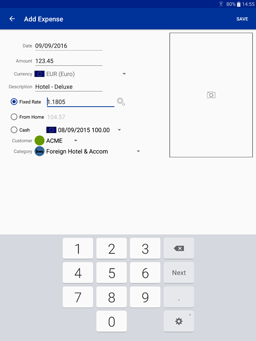ExTra: The Expenses Tracker
Date - the date the expense was incurred. Defaults to the current date. Tap to open a calendar to choose another date. Amount - the amount of the expense in the local currency. Currency - the local currency that the expense was incurred in. This is drop down list of the most recently used currencies, and will default to the currency of the last expense entered. To enter a currency not in the list (typically for the first expense in a new country, select Other.... This will open the currency picker, which allows you to search for a currency by name or symbol. On phones, if your location can be determined, the local currencies for the country you are in are shown at the top of the list. Description - short description of the expense. Fixed Rate (only shown for foreign currencies) - if selected, then allows you to specify a fixed exchange rate for the expense. If a data connection is available, you can also use the search button to lookup the rate from the configured exchange rate service. From Home (only shown for foreign currencies) - if selected, then the exchange rate is calculated from the amount you specify in your home currency. This is typically used with credit and debit card transactions where you fill in the actual amount paid in your home currency from the statement. Cash (only shown for foreign currencies) - if selected, then allows you to pick an exchange rate from foreign currency you have bought in advance. Say you bought 100 USD and used this to pay for multiple expenses, then these would all have the same exchange rate. ExTra allows you to enter the details of the cash bought once and then select it when recording an expense. The drop-down will only show entries in the currently selected currency for the expense. Later (only shown for foreign currencies) - if selected, then entry of the exchange rate is deferred until later (typically when the information is available from a credit card bill for example). The amount will not be shown as -.-- on the expense sheet and the entry will be highlighted in red. In addition the sheet itself will appear on the history tab with a red icon as it cannot be submitted until the deferred exchange rates have been filled in. Customer or Project - a simple drow-down allowing you to allocate the expense to a particular customer or project. This information can be used when the expense sheet is generated to give totals for each customer or project. The list can be customised in settings. Category - a simple drop-down allowing you to allocate the expense to a particular category. This information can be used when the expense sheet is generated to work out VAT rates or to give totals for each category. ExTra comes configured with a broad set of categories and the list can be fully customised in settings.
|
|||||||||
|
|
||||||||
|
|
||||||||