ExTra: The Expenses Tracker
Configuring Customers/Projects
 Customers/Projects allow you to group expenses together for billing purposes
and are fully customizable. For each customer/project you can define a name
and background colour. ExTra comes with one example customer, ACME. You are
free to delete or rename this as you wish.
Customers/Projects allow you to group expenses together for billing purposes
and are fully customizable. For each customer/project you can define a name
and background colour. ExTra comes with one example customer, ACME. You are
free to delete or rename this as you wish.
New customers/projects are added using the add button
add at the
bottom-right of the screen. This will take you to the Add Customer/Project
screen.
Tap a customer/project to edit it. This will open a similar screen to that
used to enter new categories and allow you to change the details of the
customer/project.
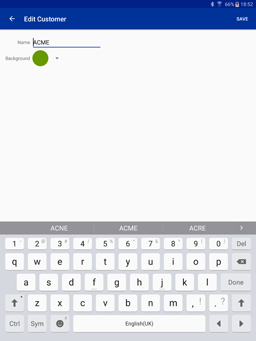 To remove a customer/project, press and hold on the category entry until the
screen changes to remove mode. Multiple customers/projects can be selected
for removal by tapping on them. When you have finished selecting
customers/projects, tap the dustbin icon
delete in the
top-right to remove them. Press the back button to cancel.
To remove a customer/project, press and hold on the category entry until the
screen changes to remove mode. Multiple customers/projects can be selected
for removal by tapping on them. When you have finished selecting
customers/projects, tap the dustbin icon
delete in the
top-right to remove them. Press the back button to cancel.
Entering Customers/Projects
Name - The name for the customer/project.
This can be reported in submitted sheets if required.
Background - The background colour against
which the category icon will be displayed.
Contents
Previous: Configuring Categories
Next: Templates

 Customers/Projects allow you to group expenses together for billing purposes
and are fully customizable. For each customer/project you can define a name
and background colour. ExTra comes with one example customer, ACME. You are
free to delete or rename this as you wish.
Customers/Projects allow you to group expenses together for billing purposes
and are fully customizable. For each customer/project you can define a name
and background colour. ExTra comes with one example customer, ACME. You are
free to delete or rename this as you wish.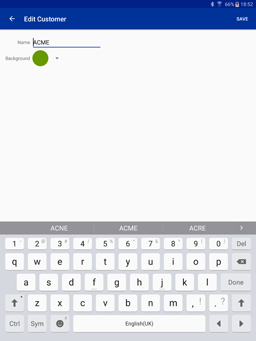 To remove a customer/project, press and hold on the category entry until the
screen changes to remove mode. Multiple customers/projects can be selected
for removal by tapping on them. When you have finished selecting
customers/projects, tap the dustbin icon
delete in the
top-right to remove them. Press the back button to cancel.
To remove a customer/project, press and hold on the category entry until the
screen changes to remove mode. Multiple customers/projects can be selected
for removal by tapping on them. When you have finished selecting
customers/projects, tap the dustbin icon
delete in the
top-right to remove them. Press the back button to cancel.